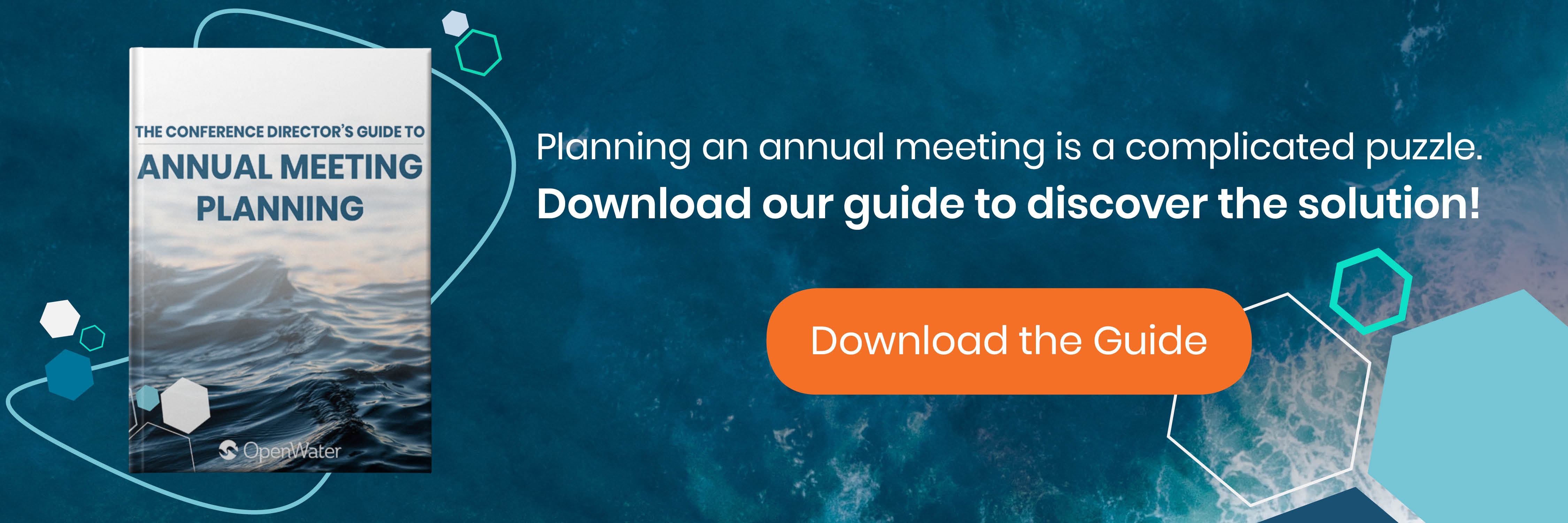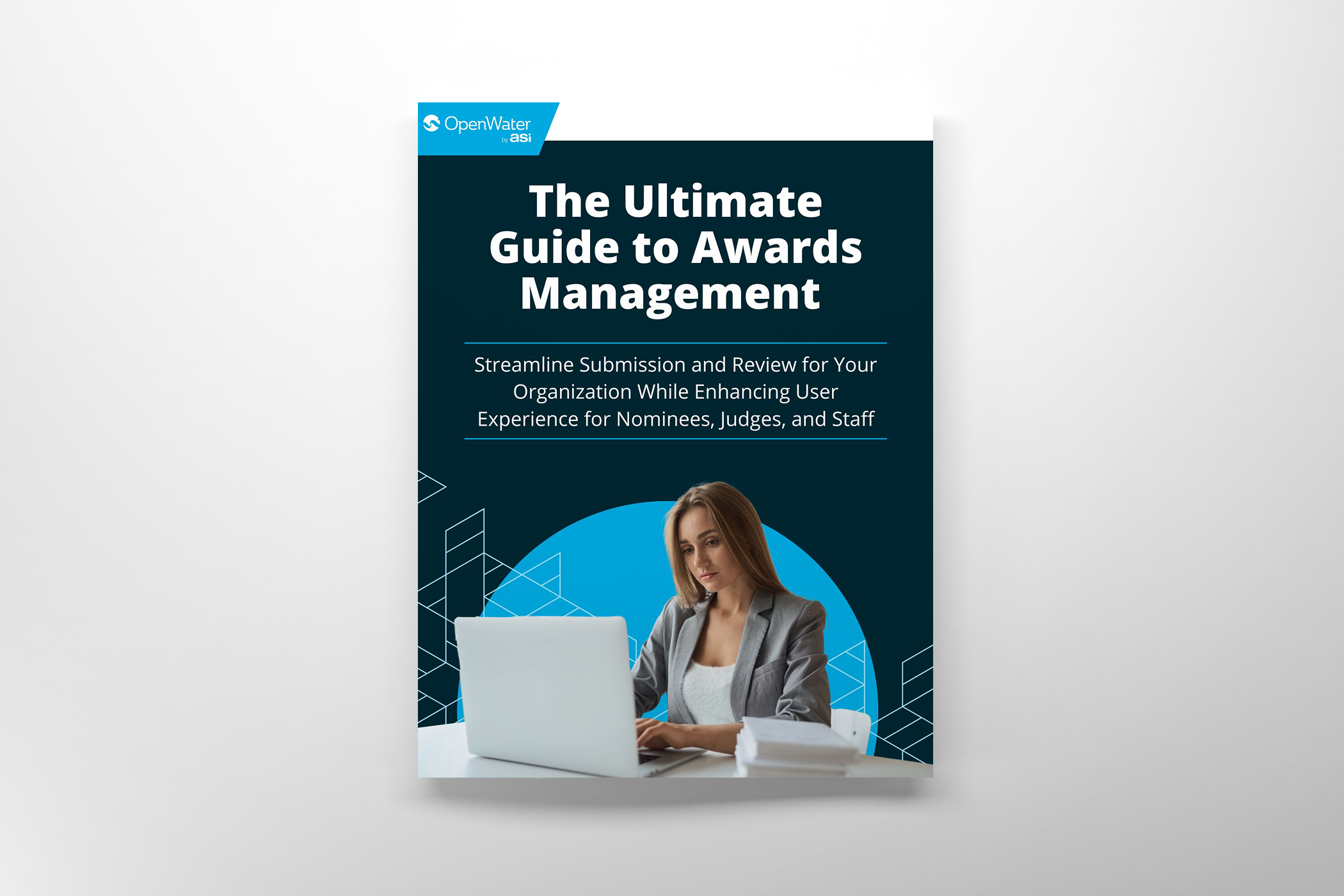Avoid Scheduling Conflicts with OpenWater’s Visual Scheduler Application
Have you ever woken up from one of these scheduling nightmares in the weeks leading up to your annual meeting?:
- The bulletin board is littered with sticky notes marking conference sessions. Every time you think you’ve solved the puzzle, someone spots a new scheduling conflict. This is getting worse than a Rubix cube. No matter how many iterations you’ve been through, there’s always a snag.
- As you open the conference brochure’s front cover to check the schedule, you spot a big problem—every 10:45 am session is listed for the same conference room. How did no one catch this?
- You’re smiling and shaking hands with grateful attendees when a coworker comes running up to you with a panicked expression. One of your session chairs is supposed to be in two places at once in 5 minutes. You’ll have to figure out how to cover one of them—immediately.
Whether scheduling snafus are just a concern at the back of your mind or have haunted your dreams, OpenWater’s scheduler application ensures that heart-pounding frustrations like these never become a reality.
The first step in our scheduling process is to create sessions and set your days, rooms, and times. Once you’ve set them up, you’re ready to use our online visual schedule builder to drag-and-drop your sessions into the agenda while the system automatically flags conflicts. You can start the process by going to “Sessions” and clicking “Scheduler,” as seen here:
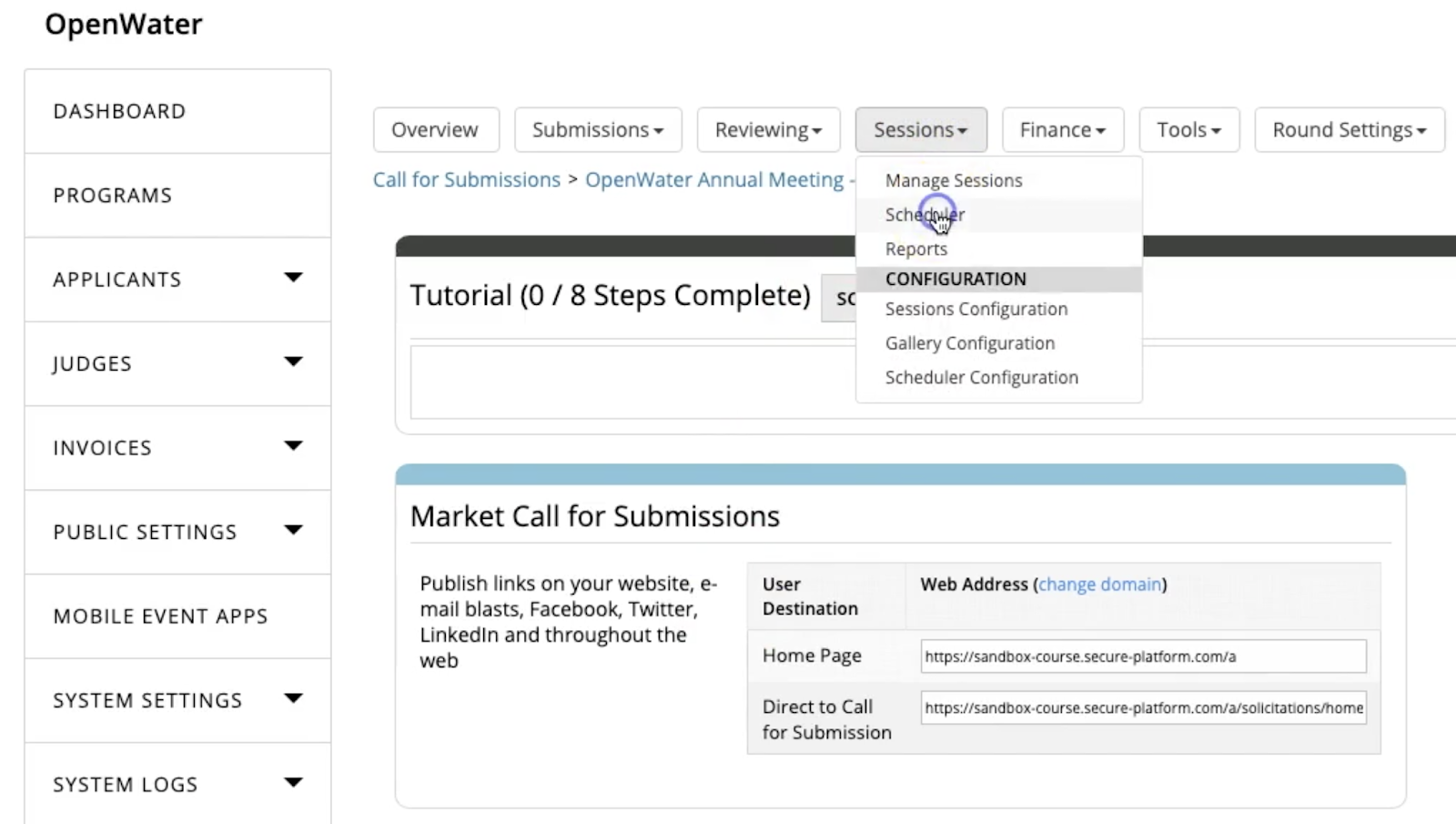
Let’s say you’re a session chair for the two sessions shown below, and you’re trying to set up your schedule. OpenWater’s visual scheduler application will allow you to put them both in the same time slot, but it will be flagged as a conflict. Click to assign, then click a blank spot in your 9-10 AM slot.
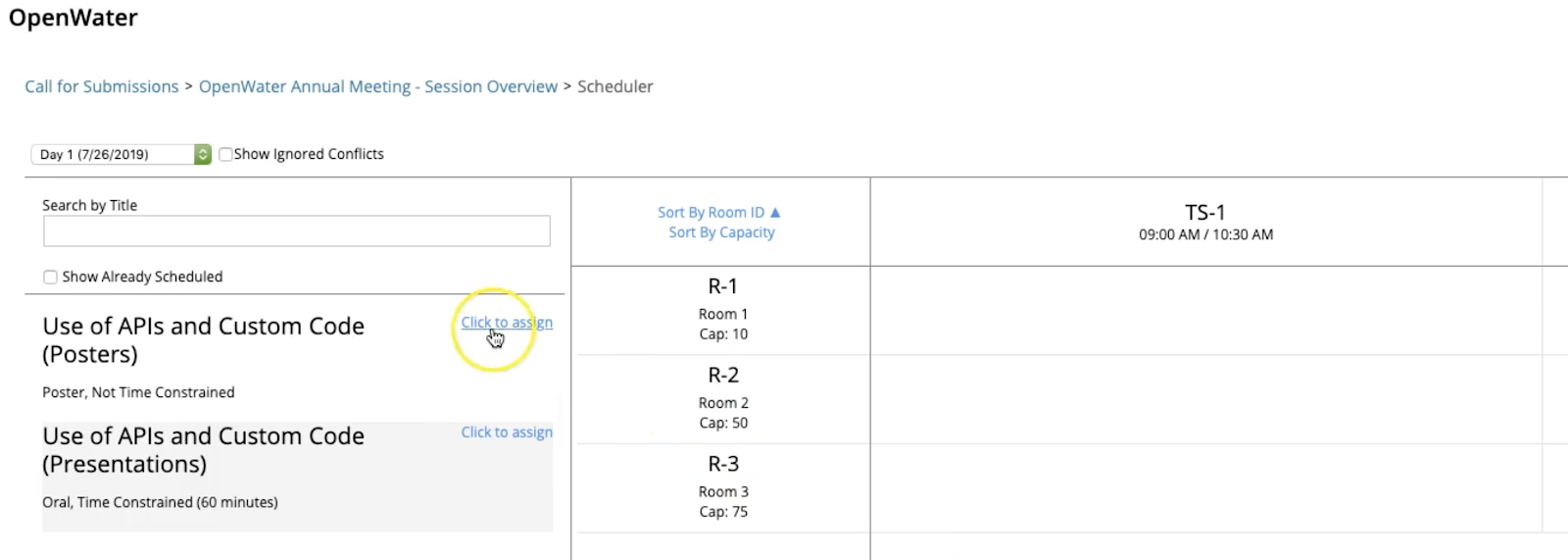
You’ll see in the image below that a conflict is being flagged. The two different sessions are flashing red. Hovering over them reveals the source of the conflict. In this case, the two sessions assigned to the same time slot each have the same session chair.
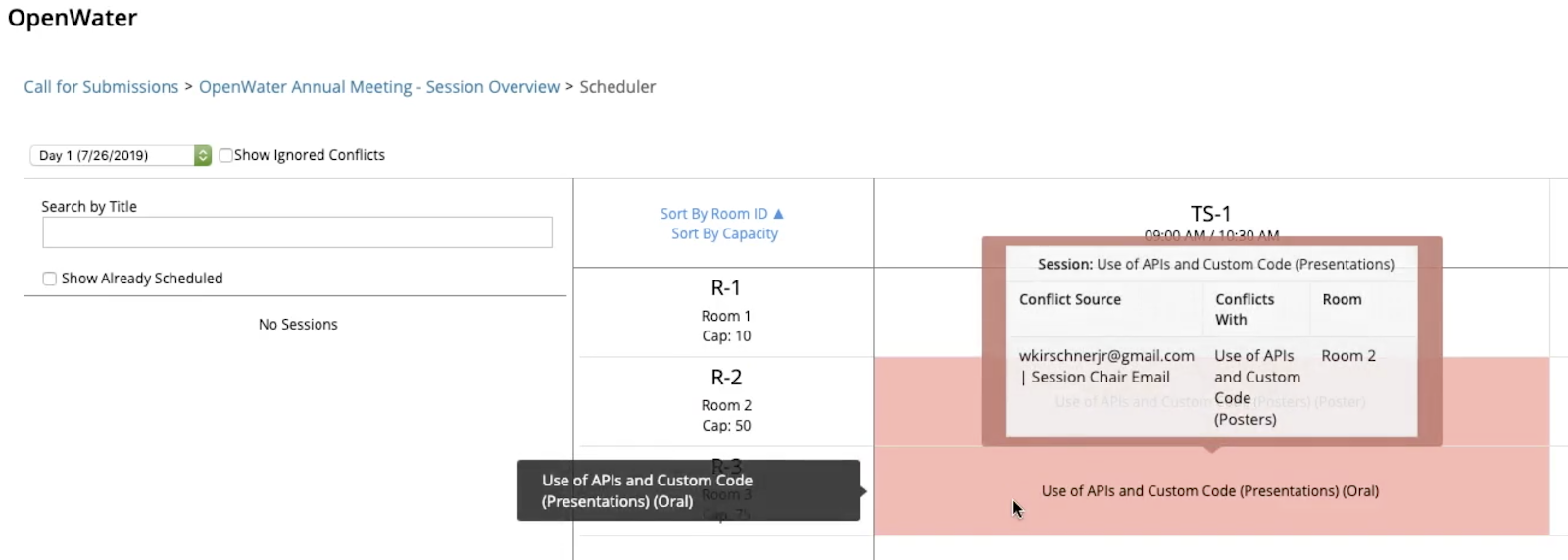
To fix this, simply select one and move it to another time slot in the scheduler application—as shown below. Or you can unschedule it and the session will return to the bank of unscheduled sessions on the left sidebar, for you to reassign when you’re ready. You also have an option to ignore the conflict, if you wish.
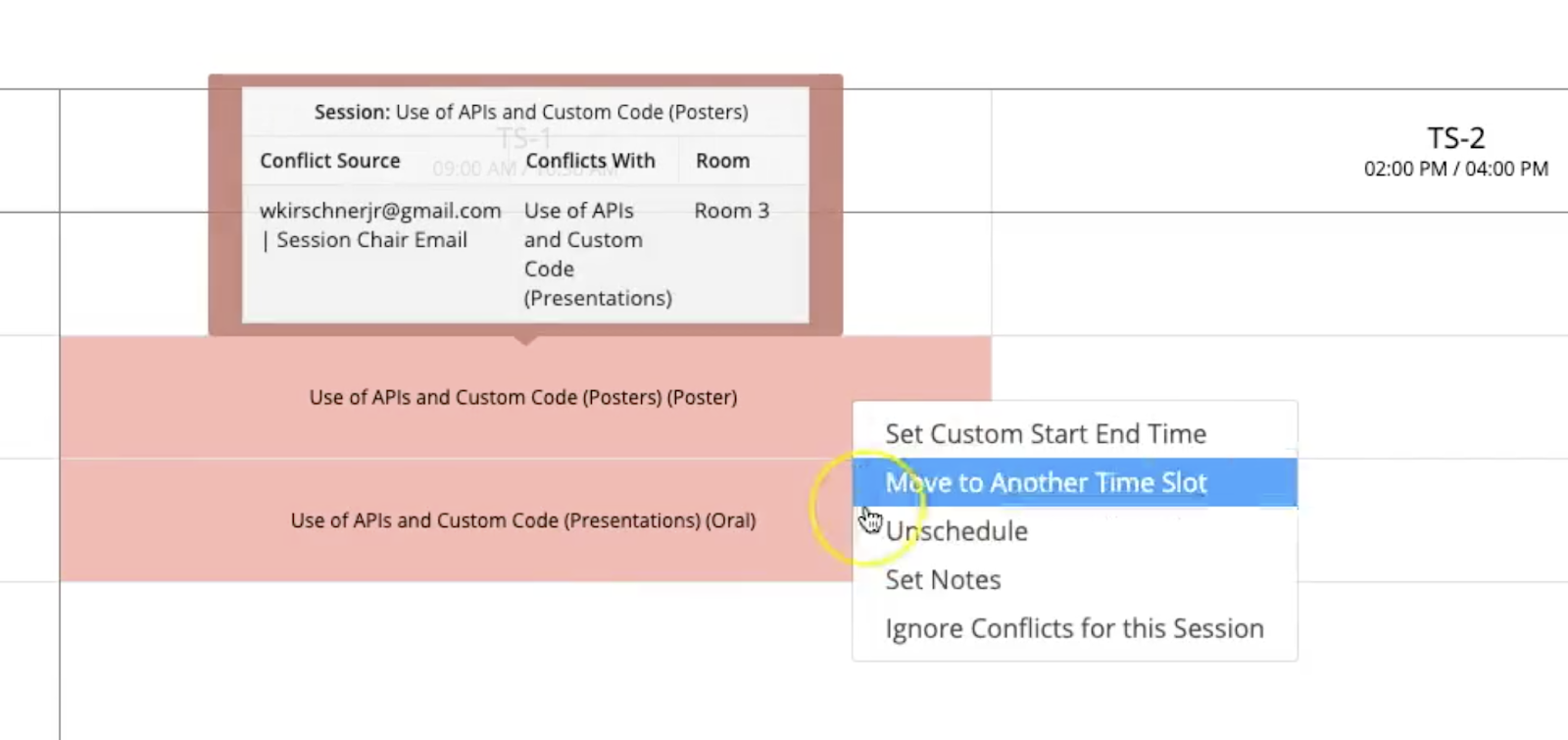
OpenWater can even block out an empty slot to keep that space available as you continue to adjust the schedule. When you right-click on an empty slot in the scheduler application, you can choose to block it and list a reason (for a lunch break or room setup, for example).
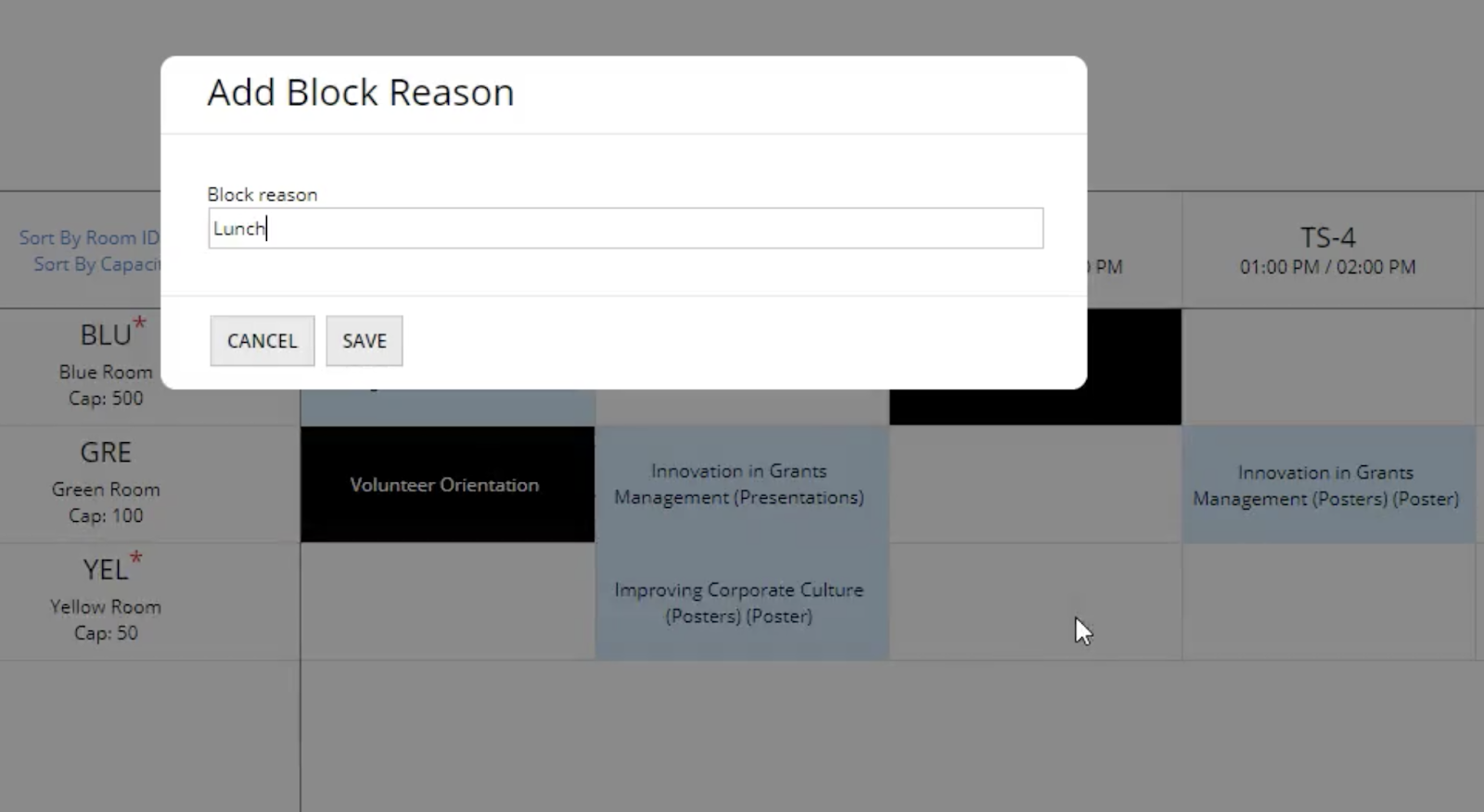
Once the schedule is complete, OpenWater has a few more useful functions to keep everyone on the same page. Our abstract management system can feed your finalized, conflict-free schedule out to conference apps and even show off abstracts in a public online gallery. It’s still easy to make last-minute changes if and when they become necessary.
So there you have it—no more waking up in conference-catastrophe-induced cold sweats. If you’re interested in learning more, OpenWater is a full-stack abstract management software with much more than just a scheduler application to help you.